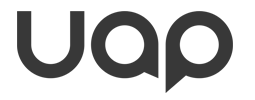 |
UI Accessibility Plugin
Version 1.1.1
Make your UI accessible for visually impaired users
|
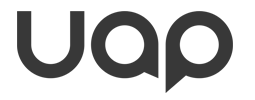 |
UI Accessibility Plugin
Version 1.1.1
Make your UI accessible for visually impaired users
|
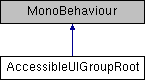
Classes | |
| class | Accessible_UIElement |
Public Types | |
| enum | EUIElement { EUndefined = 0, EButton, ELabel, EToggle, ESlider, ETextEdit, EDropDown } |
Public Member Functions | |
| bool | IsConstrainedToContainer (UAP_AccessibilityManager.ESDirection direction) |
| void | CheckForRegister (UAP_BaseElement item) |
| void | SetAsStartItem (UAP_BaseElement item) |
| void | UnRegister (UAP_BaseElement item) |
| void | RefreshContainer () |
| void | ResetToStart () |
| Accessible_UIElement | GetCurrentElement (bool rollOverAllowed) |
| bool | IncrementCurrentItem (bool rollOverAllowed) |
| Function returns true if the next item is further into the screen, and false if a rollover happened (or there are no active items) | |
| bool | DecrementCurrentItem (bool rollOverAllowed) |
| bool | MoveFocus2D (UAP_AccessibilityManager.ESDirection direction) |
| void | RefreshNextUpdate () |
| void | JumpToFirst () |
| void | JumpToLast () |
| void | SetActiveElementIndex (int index, bool rollOverAllowed) |
| int | GetCurrentElementIndex () |
| List< Accessible_UIElement > | GetElements () |
| Returns all elements in this container, including inactive ones. When using keep in mind that the first element might not be the one that the navigation should start at (see UAP_BaseElement::m_ForceStartHere). Also keep in mind that elements might be inactive. Use UAP_BaseElement::IsElementActive() to check before using. | |
| bool | SelectItem (UAP_BaseElement element, bool forceRepeatItem=false) |
| string | GetContainerName (bool useGameObjectNameIfNone=false) |
| bool | IsNameLocalizationKey () |
Static Public Member Functions | |
| static void | GetAbsoluteAnchors (RectTransform t, out Vector2 anchorMin, out Vector2 anchorMax, out Vector2 centerPos, bool stopAtScrollView=false) |
Public Attributes | |
| bool | m_PopUp = false |
| Set this to true if this is a popup dialog or screen. This should be checked if this container is a popup that will partially overlay, but not disable the current screen (i.e. not deactivated the GameObject). In other words, the buttons and labels of the underlying screen might still be partially visible while this is open. Input to the other UI containers will be suspended while this is on the screen. Leave at false for full screen menus that deactivate other screens. More... | |
| bool | m_AllowExternalJoining = false |
| bool | m_AutoRead = false |
| Automatically read from top when this container is activated, useful for popups, cut-scenes etc More... | |
| int | m_Priority = 0 |
| Higher numbers mean higher priority. More... | |
| string | m_ContainerName = "" |
| Optional: The name of this container. More... | |
| bool | m_IsLocalizationKey = false |
| Uses the text inside m_ContainerName and requests translation. More... | |
| bool | m_2DNavigation = false |
| If enabled, swiping up and down will select the UI element above or below - useful for grid based puzzles. The default behavior let's users jump between containers with up/down swipe as a means of quick navigation. DO NOT CHANGE this unless you app requires it, as you are taking away an option for your users to navigate your app faster. If you are making a grid based game, such as a puzzle, this is the option for you however. Some card games might also need this type of navigation. More... | |
| bool | m_ConstrainToContainerUp = false |
| User can not leave the current container with up/down/left/right swipes (2D Navigation only). Users can however still use Touch Explore (if enabled) to find other elements on screen. This option should be used even more carefully than the 2D Navigation. This option is useful for grid based puzzles to prevent the player from accidentally swiping out of the playing area. A sound cue will play when the edge is reached. Make sure to offer the player other means to leave the game, such as a Pause menu that can be opened by the Magic Tap etc. (See MagicGestures documentation on how to subscribe to gestures like that) More... | |
| bool | m_ConstrainToContainerDown = false |
| bool | m_ConstrainToContainerLeft = false |
| bool | m_ConstrainToContainerRight = false |
| bool | m_AllowTouchExplore = true |
| Touch Explore works on elements in this container - default is TRUE. You can optionally turn this off if you want to restrict the user to navigate the elements in this container using swipes only. This can be very helpful in grid based puzzles with 2D navigation, as Touch Explore might inadvertently change a player's position in the grid when he touches the screen on accident. The container itself can still be selected using Touch Explore. More... | |
| bool | m_DoubleCheckUIElementsPositions = true |
| bool AccessibleUIGroupRoot.m_2DNavigation = false |
If enabled, swiping up and down will select the UI element above or below - useful for grid based puzzles. The default behavior let's users jump between containers with up/down swipe as a means of quick navigation. DO NOT CHANGE this unless you app requires it, as you are taking away an option for your users to navigate your app faster.
If you are making a grid based game, such as a puzzle, this is the option for you however. Some card games might also need this type of navigation.
| bool AccessibleUIGroupRoot.m_AllowTouchExplore = true |
Touch Explore works on elements in this container - default is TRUE. You can optionally turn this off if you want to restrict the user to navigate the elements in this container using swipes only.
This can be very helpful in grid based puzzles with 2D navigation, as Touch Explore might inadvertently change a player's position in the grid when he touches the screen on accident.
The container itself can still be selected using Touch Explore.
| bool AccessibleUIGroupRoot.m_AutoRead = false |
Automatically read from top when this container is activated, useful for popups, cut-scenes etc
| bool AccessibleUIGroupRoot.m_ConstrainToContainerUp = false |
User can not leave the current container with up/down/left/right swipes (2D Navigation only). Users can however still use Touch Explore (if enabled) to find other elements on screen. This option should be used even more carefully than the 2D Navigation.
This option is useful for grid based puzzles to prevent the player from accidentally swiping out of the playing area. A sound cue will play when the edge is reached.
Make sure to offer the player other means to leave the game, such as a Pause menu that can be opened by the Magic Tap etc. (See MagicGestures documentation on how to subscribe to gestures like that)
| string AccessibleUIGroupRoot.m_ContainerName = "" |
Optional: The name of this container.
| bool AccessibleUIGroupRoot.m_IsLocalizationKey = false |
Uses the text inside m_ContainerName and requests translation.
| bool AccessibleUIGroupRoot.m_PopUp = false |
Set this to true if this is a popup dialog or screen. This should be checked if this container is a popup that will partially overlay, but not disable the current screen (i.e. not deactivated the GameObject). In other words, the buttons and labels of the underlying screen might still be partially visible while this is open.
Input to the other UI containers will be suspended while this is on the screen.
Leave at false for full screen menus that deactivate other screens.
| int AccessibleUIGroupRoot.m_Priority = 0 |
Higher numbers mean higher priority.